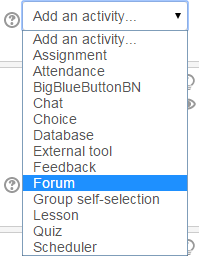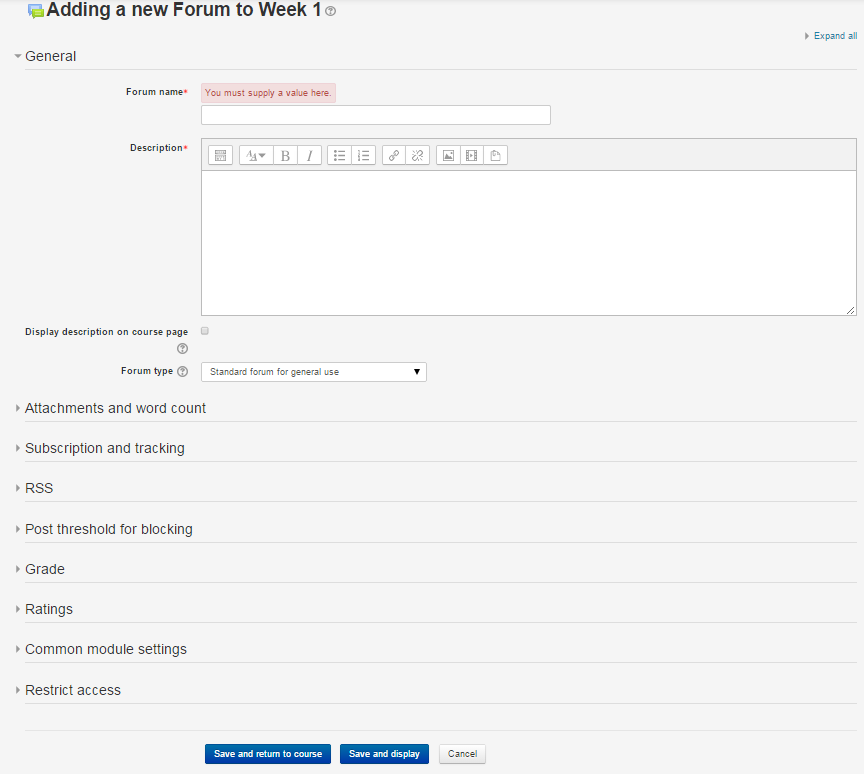A Forum is a discussion board for instructors, TAs and students where they can post and reply to each other. It enables participants to have asynchronous discussions which take place over an extended period of time.
To add a Forum:
- Click Turn Editing On (button in the top right corner of your course page).
- Navigate to the week or topic section in which you’d like to add a Forum.
- Use the Add an activity drop down menu and select Forum.
- The Forum editing page will now open.
- Customize your Forum Settings as follows.
Forum Settings – General
- Give the forum a relevant Name.
- Enter the Description of the forum. This description will be displayed at the top of the forum.
Checking the Display description on course page box (below the Description) will display the Forum’s description on your course homepage just below the Forum link.
- Choose a Forum type:
- Standard forum for general use allows for the “standard” usage of a discussion forum with multiple topics arranged in a threaded conversation. Students may start new topics in this format.
- Standard forum displayed in a blog-like format allows for the “standard” usage of a discussion forum with multiple topics arranged in a “blog’ style format with the first post prominent and comments behind a link. Students may start new topics in this format.
- Single simple discussion allows for only one topic started by the instructor. This is best suited for short-term, focused conversations.
- Each person posts one discussion allows each student to only start one new topic or conversation within the forum. Students are not limited in the number of replies they can post within those topics.
- Q and A forum allows an instructor to pose a question to students. Students must post their response before they can view other students’ responses.
Forum Settings – Subscription and Tracking
- When a student is subscribed to a forum it means they will receive forum posts in their Carleton email inbox. You may set the Subscription mode to be one of :
- Optional subscription – Participants can choose whether to be subscribed
- Forced subscription – Everyone is subscribed and cannot unsubscribe (everyone will receive email notifications when Forum posts are made).
- Auto subscription – Everyone is subscribed initially but can choose to unsubscribe at any time
- Subscription disabled – Subscriptions are not allowed (no one will receive email notifications when Forum posts are made).
- Enabling Read tracking for this forum allows students to track read and unread messages in the forum and in discussions. The default is Optional (participants can choose whether to turn tracking off or on); you can always switch this option to Off.
- Click Save and Display (otherwise your changes will be lost).
Other features include:
- Post Threshold for Blocking: Blocking students from posting more than a given number of posts in a given time period; this can prevent individuals from dominating discussions.
- Ratings: Forum posts can be rated by teachers or students (peer evaluation). Ratings can be aggregated to form a final grade which is recorded in the gradebook.
- Attachments: By default, students can upload multiple attachments (up to 9 at once) to forum posts. There’s rarely any need to modify these default settings, but you can do so under Attachments and Word Count. You may set the Maximum number of attachments and . Word count (“Off” by default) simply displays the number of words in a particular post, which might be useful if you are using the forums for reading responses or similar assignments.