cuLearn courses are hidden from students by default. Instructors will need to make the course visible before students can see the course content. Hiding the course initially prevents students from entering a course that is blank or that you have not finished setting up. When a course is hidden, it will appear greyed out on your cuLearn dashboard.
To make your course visible:
- Login to your cuLearn course
- Scroll down tp the Administration block
- Under Course administration, click Edit Settings
- Beside Visible, click the drop down menu to see the options. See the screen image below for a visual of this menu.
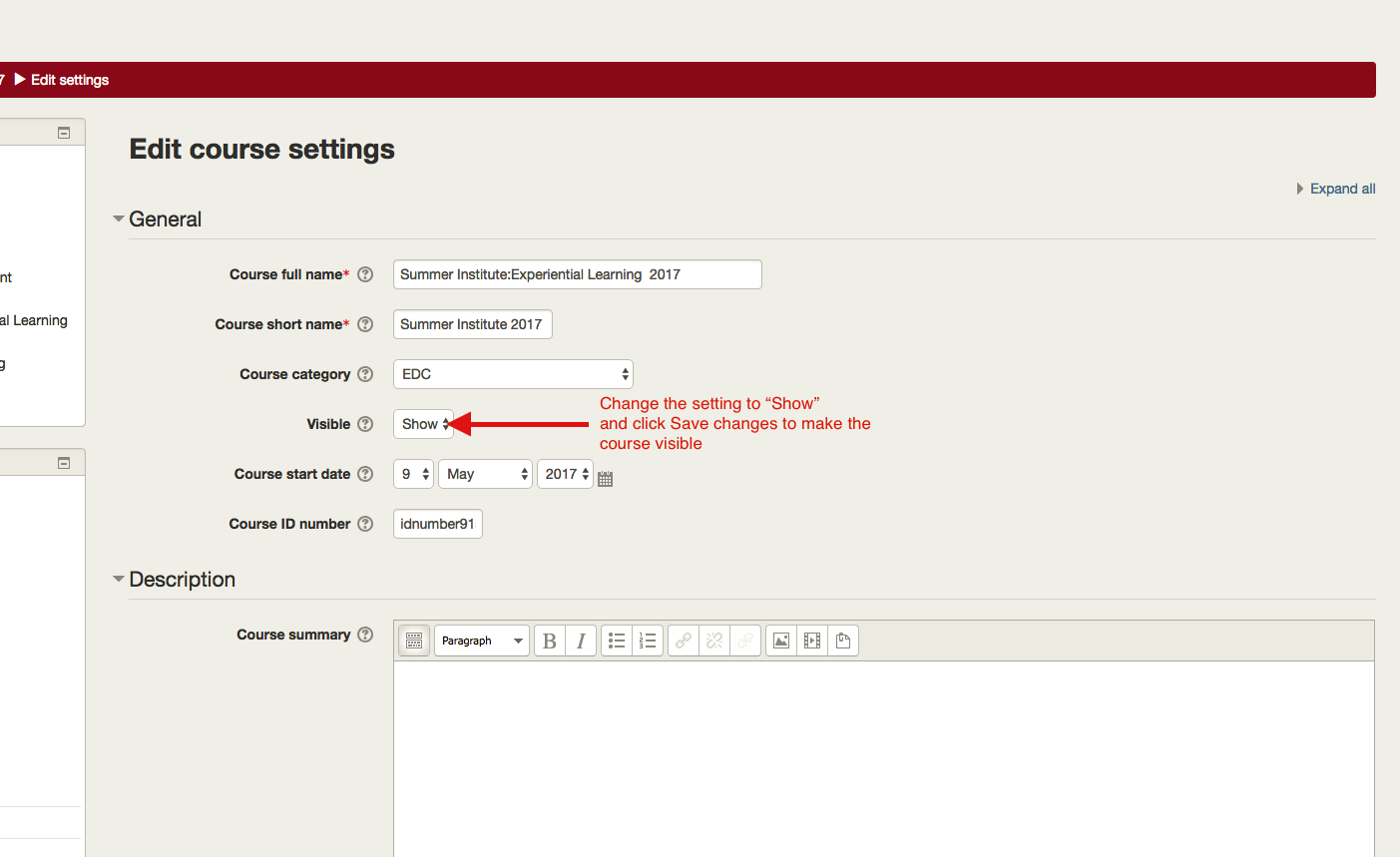
- Click Show.
- Click Save and display at the bottom of the page. The course will now be visible to students. Visible courses appear as blue links on the cuLearn dashboard for students and instructors.
Hiding the Course at the End of term
After the term has ended you can choose to hide your course from students to prevent them from accessing course material. Using the same method as above, simply change the Visible setting from Show to Hide. Remember to save your changes. Course materials will still be accessible to you, but students will have no access.